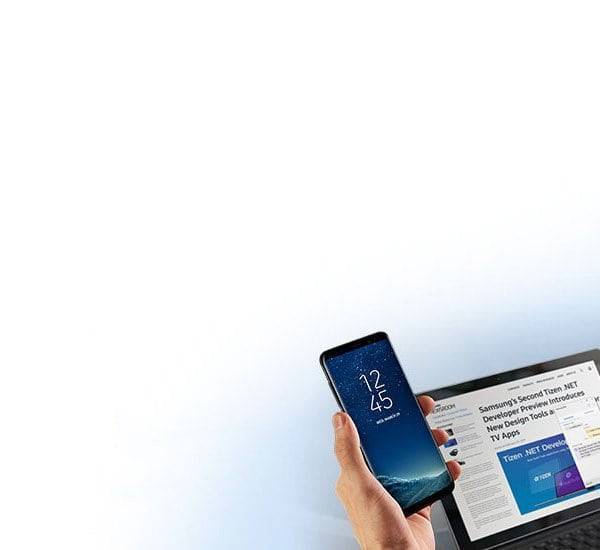You know what the error 404 Page is, but you might likely not know what it means and how to use it.
You know that moment when you click on a particular link, instead of getting the site you want, an error pops up indicating that the requested page is not available; something along the lines of ‘404 Not Found’. A ‘404 error’ is the standardized HTTP status code. The message is sent from the web server of an online presence to the web browser (usually the client) that sent the HTTP request. The browser then displays this error code.
How does the ‘404 error’ come about?
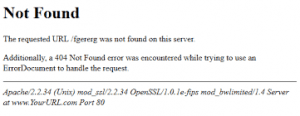
The typical trigger for an error 404 message is when a website content has been removed or moved to another URL. There are also other reasons why an error message could appear. These Include:-
- The URL or its content (such as files or images) was either deleted or moved (without adjusting any of the internal links accordingly)
- The URL was written incorrectly (during the creation process or a re-design), linked incorrectly, or typed into the browser incorrectly.
- The server responsible for the website is not running or the connection is broken.
- The requested domain name can’t be converted to an IP by the domain name system (DNS)
- The entered domain name doesn’t exist (anymore). Deadlinks are often left for long periods of time since operators have no idea that the linked content has been deleted or moved. Many websites still appear in the search engines result page (SERPs) even though they are not online anymore (or atleast not at the specified URL) . Other linked websites such as blogs, news portals, etc. are often not informed that the site has been removed or can now be found under a new URL. Many website operators don’t check their external links regularly and therefore a functioning link could easily become a dead one.
How to fix the ‘error 404 Not Found’.
A 404 error is rarely a reason to celebrate because at the end of the day, the website’s visitors have not found the content that they were looking for. However, the appearance of a 404 page does not necessarily mean that the desired information is not available at all. In many cases, the solution to the original error is easily found and the visitor can be quickly directed to the web page that they were originally looking for.
So how exactly can you go about achieving a 404 error fix? Our advice would be to try out these potential solutions (in the order that they are listed)
- Reload the page:- It might be that the error 404 has appeared for the simple reason that the page did not load properly. This can be checked quite easily by clicking on the “Refresh” button in your browser or also by pressing the F5 button.
- Check the URL:- Regardless of whether you have entered the URL address manually or been directed via a link, it could be that a mistake has been made. For this reason, you should check the specified path of the website. It could be that either you, or the person who entered the link, has mistyped something. Apart from spelling mistakes, it could also be that forward slashes have been left out or misplaced. But ear in mind that this can only really be checked with ‘clean’ URLs, as they contain unreadable words instead of incomprehensible abbreviations, letters, numbers, and symbols.
- Go back through the directory levels:- For example, if a URL of the following structure example.com/ Directory1/Directory2Directory3 causesa 404 error page, then you can always go back to the previous directory level (in this example: example.com/Directory1/Directory2) in order to check whether the desired page is linked there. All you need to do is clear the last directory in the URL. The link for the page you are looking for should be visible on the previous page. If it is not to be found on that page and look for the correct link there. But if it so happens that this method is also successful and you eventually end up back on the homepage, then move onto the next tip.
- Use the website’s search function: Many websites offer a search function as part of their homepage. By entering one or several keywords, it can help you find the specific page that you are looking for.
- Use a search engine:- You also have the possibility of using the website of your choice to find a website. As long as the desired site exists, you should be able to find it by entering the website domain and/or a keyword transcription of the subject matter.
- Delete the browser cache and cookies:- If you can access the websites from another device, and the HTTP 404 error only seems to appear on a certain computer, then the problem could lie with your browser. Therefore you should delete the browser cache as well as all cookies for this site, and this may then finally allow you to access the page.
- Contact the website:- If none of the above mentioned tips have been successful then the only remaining option may be to get in touch with the person/people responsible for the website. Contact information can usually be found in the website’s masthead or else on a specific ‘contact us’ page. The operators of the website should be able to provide information as to whether the page you are looking for actually exists. It might be the case that the page in question has been moved to a new URL, and in this scenario you will be doing the website operator a big favor. They can then carry out a 404 error fix by introducing a domain redirect, which will automatically direct users from the old web page to the current one